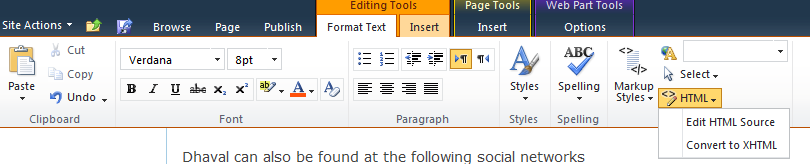We will use the SharePoint Online variations feature to
create multi-language site.
There will be a source site (most probably in English) where
most of the authoring and creation of content will take place and there will be
another target site (in your native language) which will be created with the
help of 'Machine Translation Service'.
In the above figure it can be seen that we will first create
a variation site in English and there will be target site in Hindi which will
be auto generated from English.
First to begin please make sure we have following things in
place,
- Activate SharePoint Server Publishing Infrastructure feature on the ‘Root Site’ collection
- ‘Root site’ is of type ‘Publishing Site’(in my case, http://sp2013labapp01/sites/demo )
- Language Pack Hindi should be installed on all the Servers in SharePoint Farm
At the end of this article we will have 2 links,
- Source Site in English: http://sp2013labapp01/sites/demo/en-us
- Target Site In Hindi : http://sp2013labapp01/sites/demo/hi-in
Configure Variation Settings for your ‘Root Site’
In this step we will configure which and what things to create variation for.
- Go to Site Settings of your ‘Root Site’
- Click on ‘Variation Settings’
- Make sure the variation settings are as shown in the screenshot below

- These are the default settings and easy to go for this tutorial. Click on ‘OK’